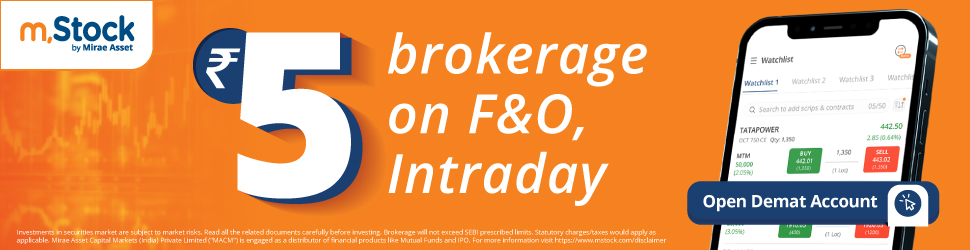Optical Character Recognition (OCR) is a technology that changes the way we manage data entry. This technology converts different types of documents, such as scanned paper documents, and PDF files.
It also captures images taken by a digital camera and transforms them into more editable and searchable data. This article will explain OCR and its applications in data entry, with a focus on JPG to Excel converter.
What is OCR?
OCR stands for Optical Character Recognition. OCR reads text from images and turns it into text that a computer can understand. For example, when you take a photo of a receipt or a printed document. OCR can turn that image into text that you can edit on your computer.
How Does OCR Work?
OCR works by scanning the image pixel by pixel. It looks for patterns that match letters and numbers. Once it recognizes these patterns, it converts them into digital text. The process involves several steps:
- Image Preprocessing: The software enhances the image to make the text clearer.
- Text Recognition: The software scans the image and identifies the characters.
- Post-Processing: The software checks and corrects any errors in the recognized text.
Benefits of OCR in Data Entry
OCR has many benefits, especially in data entry:
- Speed: Manually typing out text from images is time-consuming. OCR can process large amounts of data quickly.
- Accuracy: It reduces the risk of human error.
- Efficiency: It makes data entry tasks simpler and faster.
Applications of OCR in Various Fields
OCR is used in many fields to improve data entry processes. Here are some common applications:
1. Banking and Finance
Banks use OCR technology to process checks and invoices. This speeds up transactions and reduces manual data entry errors.
2. Healthcare
Hospitals also use OCR to digitize patient records which makes it easier to store and retrieve patient information.
3. Digitizing Historical Documents
Libraries and archives use this technology to convert old printed documents into digital files. By doing this, they can preserve the historical records and make searching and accessing the files much easier.
4. Retail
Retail businesses also use OCR technology to manage their inventory. They scan barcodes and receipts to keep track of stock.
Using OCR to Convert Images to Excel
One of the most useful applications of OCR is converting images to Excel files using a JPG to Excel converter. To get started, follow these steps:
1. Choose the Right OCR Tool
There are many OCR tools available, both free and paid. Some popular options include Adobe Acrobat, Microsoft OneNote, and specialized OCR software like Jpgtoexcel.
2. Scan the Image
Use a scanner or a smartphone camera to capture a clear image of the document. Make sure the text is readable and captured in a proper light.
3. Upload the Image to the OCR Tool
Open your chosen OCR tool and upload the image. Most tools support formats like JPG, JPEG, and PNG.
4. Convert the Image
The OCR tool will analyze the image and convert the text into a digital format. You can then export this text to an Excel file.
5. Review and Edit
After conversion, review the Excel file for any errors. OCR technology is accurate but not perfect, so some manual corrections might be needed.
Examples of OCR Tools for Converting Images to Excel
Many tools specialize in converting images to Excel files. Here are a few options:
- JPG to Excel Converter: This tool specifically convert JPG to Excel files. It’s easy to use and fast.
- Photo to Excel Converter: This tool can convert photos of documents into Excel files. It works well with smartphone images.
- Convert Image to Excel: This general tool can handle various image formats, including JPEG, PNG, and TIFF, converting them into Excel files.
- JPEG to Excel Converter: Similar to the JPG converter, this tool focuses on JPEG images.
- Picture to Excel Converter: This versatile tool can convert any picture format into an Excel file.
Tips for Effective OCR Use
To get the best results from OCR, keep these tips in mind:
- High-Quality Images: Use high-resolution images to ensure the text is clear and readable.
- Good Lighting: Make sure the document is well-lighted with no shadows or glare.
- Straighten the Document: Ensure the document is flat and straight to avoid distortions.
- Clean Background: Avoid backgrounds with patterns or textures that can interfere with text recognition.
Final Words
OCR technology is very useful for converting images to text. It makes the data entry process faster, easier, and more accurate. Whether you need a jpg to excel converter, a photo to excel converter, or any other image-to-text tool, OCR can help.
By understanding and using OCR, you can improve your data management processes and boost productivity.