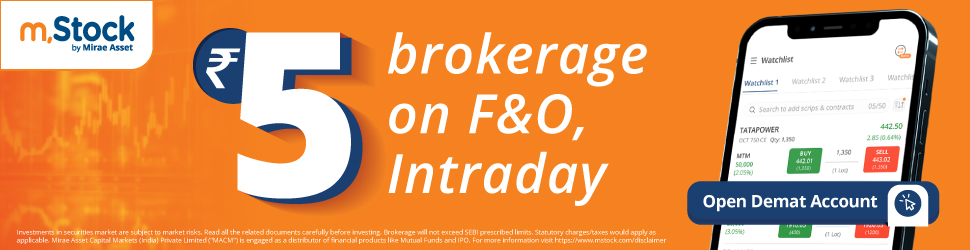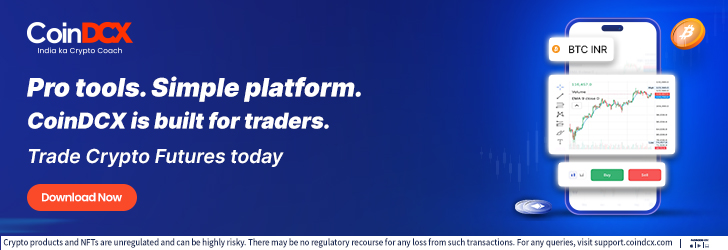Pre-apply IPO Feature: Whenever a new IPO date is announced, the following behavior can be noticed amongst investors. Everyone rushes during market hours to apply for the IPO. In the heat of the moment, some make mistakes in filling in their details while others panic if their app or website becomes a wee bit slower.

However, a few brokers have found good solutions to this problem.
Espresso, a discount broking firm from the house of Sharekhan, is one such company that has found a feasible solution to this problem. The company has developed a unique feature known as Pre-Apply IPO that allows an investor to apply for IPOs before the subscription Open Date or even after Market hours!
The main benefits of Espresso’s Pre-Apply IPO feature are as follows:
- A person can apply for an IPO before the IPO’s open date or even after Market hours!
- One also does not have to rush during Market hours to put in the IPO application – one can do it when they have the time!
However, there are a few pointers to remember when applying for the Pre-Apply IPO feature.
- The Pre-Apply IPO Feature is available only when the IPO details come to Espresso. This is usually 4 or 5 days prior to the IPO’s actual Open Date.
- Funds in one’s Espresso Account will not be blocked for pre-applying for IPOs
- A person will have to authorize the IPO mandate that will come on the UPI app to submit your IPO application!
Important Note: Espresso’s Pre-Apply IPO feature is available on both the App and Website.
Now that we have covered the what and what not of the Pre-Apply IPO feature, let’s take a look at its how. The below section will give you a step-by-step understanding of how to pre-apply for IPOs on the Espresso App.
You would need to have a Demat Account before proceeding with these steps. Open a Demat Account with Espresso for Free and avail these features.
Step 1:
Log in to the Espresso App. Once you have logged in, you will land on the Watchlist Screen
Step 2:
Click on the Hamburger menu. Then go to E-apply. Once you click on it, you will land on the IPO Dashboard. Once on the IPO Dashboard, you will find Start Date, End Date and other such details.
Also Read: How Have IPOs performed in 2022 – Everything You Need To Know!
Here is a brief explainer of what these details mean
- Start date: The date on which the IPO is open for subscription
- End Date: The Date on which the IPO gets closed for subscription
- Quantity per lot: Offered quantity for bidding in one lot
- Price Band: The price offered for bidding
- Pre-Apply Date: The date from which you can apply for the IPO
- Remarks: This indicates whether the IPO is open for pre-apply or not

Step 3:
Click on the Apply button on the screen. Once you click on it, you land on the Application Form. On the application form, you need to fill in a few details.
- Select the Demat Account Number from the drop-down.
- You need to select the Category for the dropdown. There are 4 different options available here.
Here is how you select the category applicable to you!
Scenario 1: Select the category as ‘Policyholder’ if you are a policyholder of the company.
Scenario 2: If you are an employee of the company, select ‘Employee’.
Scenario 3: If you are a shareholder of the company, select ‘Shareholder’. If you do not belong to any of these categories, then you should select the category ‘Retail’.
- Enter your UPI ID and select the UPI handler from the drop-down.
- Finally, agree to the terms and conditions by clicking on the ‘I agree to accept the IPO Terms and Conditions’ checkbox.
- Finally, click on PLACE ORDER
Step 4:
You will see the Order Confirmation Screen to confirm the order. Check the details of the order and click on ‘CONFIRM ORDER’.
Step 5:
Once you click on CONFIRM ORDER, you will see an ‘Authenticate your UPI’ pop-up. Once you click on that, you will land on IPO Order Report. On the IPO Order Report, you will see details of the IPO that you have applied for. The Pre-Apply IPO order will show the order status as ‘AfterHour’.
Also Read: United Breweries Vs Radico Khaitan – Financials, Profitability & More!
Step 6
Once the IPO opens for subscription, the order will be sent to the Exchange. And soon after that, the bid status will change to ‘Bid Received’.
Step 7 (After the status changes to Bid Received):
Once the IPO Order is received by the exchange and the status changes to Bid Received, you will get a notification (IPO mandate request) on your UPI App and SMS as well. Login to your UPI App and verify all details. You need to accept the request to submit your IPO application. Once done, the IPO application amount will be blocked, and you will get a message about the Block Bid Amount
Note: The actual amount will be debited from your account only after the allotment of shares.
In Closing
With this blog, you would have understood Why you need Espresso’s Pre-Apply IPO is such an important feature and how easy it is to use.
As IPOs and the number of investors become bigger, the Pre-Apply IPO will be a very important feature that will help streamline the bidding process, and soon this feature may be replicated by every stock broker. So why not get a head start with Espresso’s clean and intuitive pre-apply IPO feature?